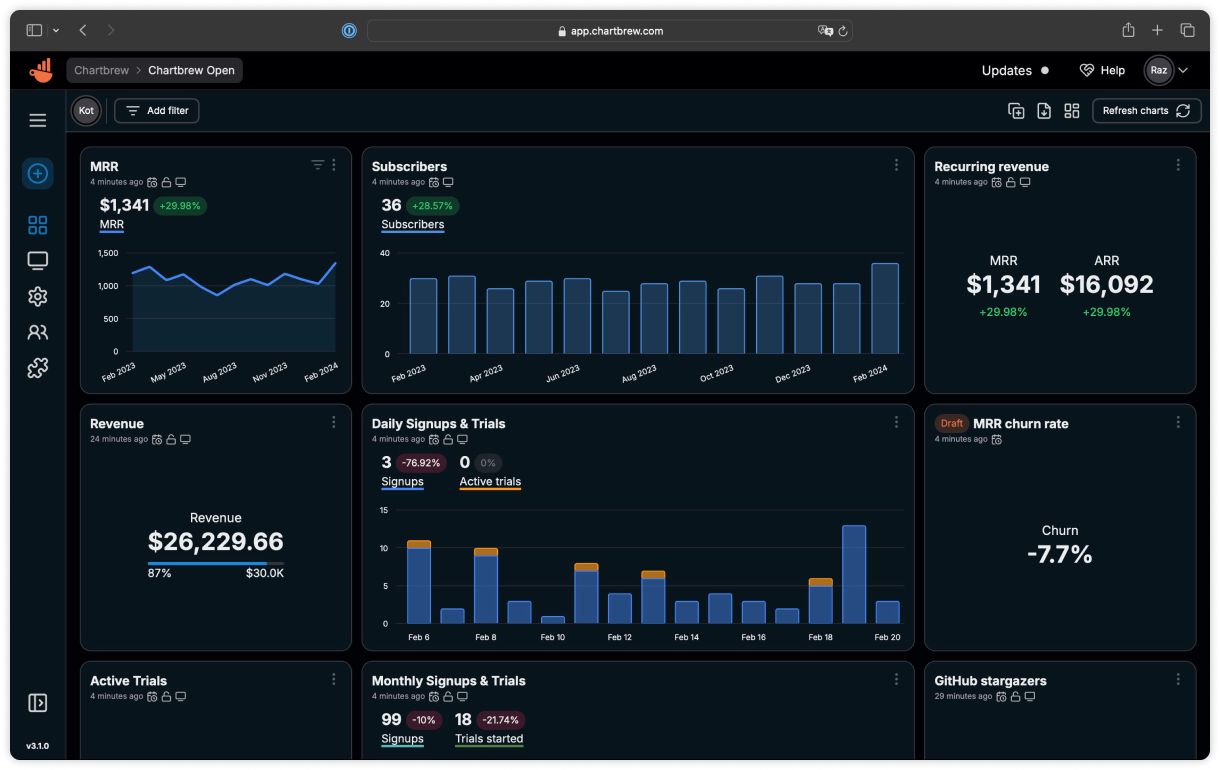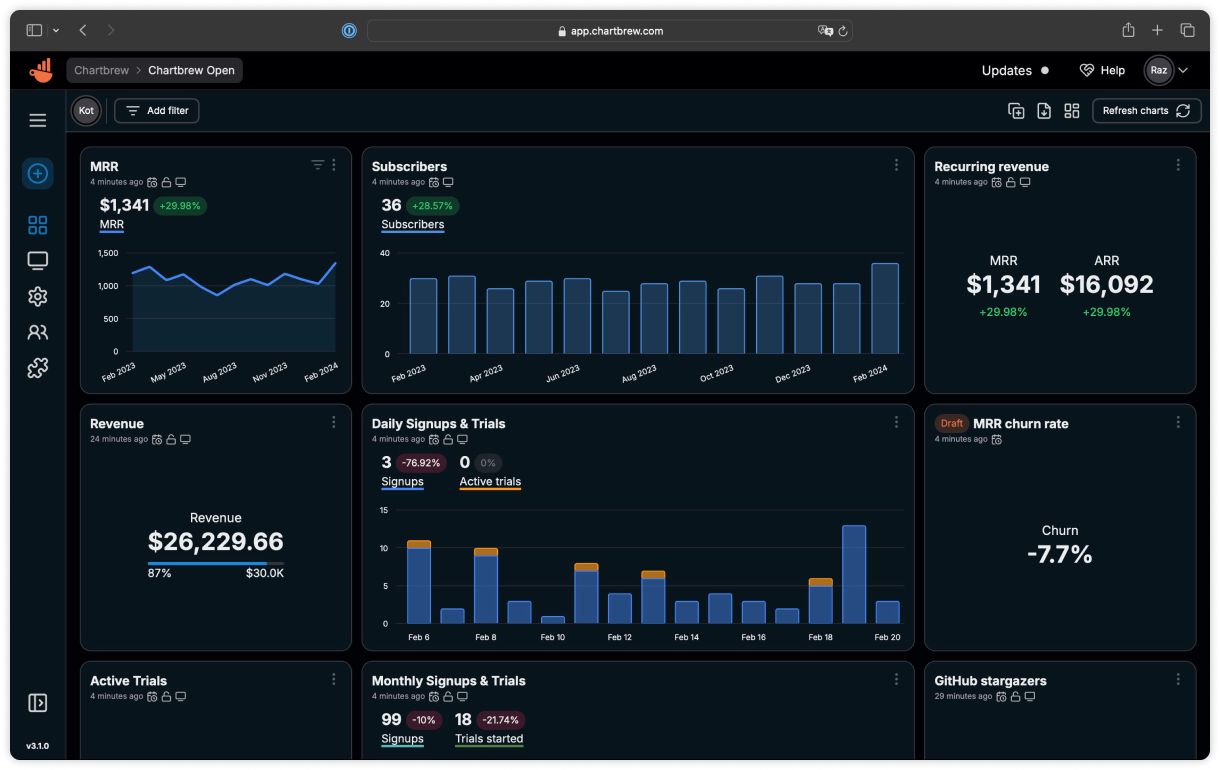
Start here
This site will cover the basics of how to get the platform set up on your machine and guide you on how to use the API.Set up Chartbrew
Get your Chartbrew set up locally or in the cloud
API Reference
Learn how to use the Chartbrew API
Welcome to the Chartbrew documentation site where you can learn how to use the platform