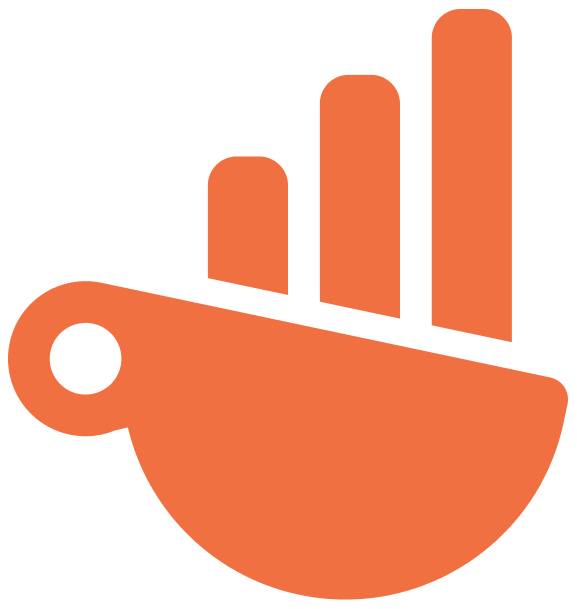Deploy Chartbrew on your server
INFO
With time, this guide will be updated with more ways of deploying. Any PR is welcome!
WARNING
PostgreSQL is not yet tested in production. If you try it out and it doesn't work, please open an issue on GitHub and attach any info that can help debug the problem.
Building the app
Follow the Getting Started guide to set up the project somewhere on your server.
Please note that you have to set all the production environmental variables in this case.
Keep in mind that the tools used in this guide are used as an example but they work really well. There might be multiple other tools that you can use, so feel free to do so if you wish.
Serving the app
This guide is tried and tested with Ubuntu. The settings should be the same on all operating systems, but some of the files and commands may vary.
Backend
The backend doesn't need to undergo a build process. You need the following things to make sure it can be served:
- MySQL running
- A database is created so that Chartbrew can use it (it must be empty if it wasn't used by Chartbrew before)
npm installran in the server folder ornpm run setupin the project root folder- Environmental variables are set for Production (check
.env-templatein the root folder to see which)
Once all these are checked, we can either run npm run start, or use an external tool like pm2 to monitor and manage Node apps better.
npm install -g pm2
# starting the app in production
cd chartbrew/server
NODE_ENV=production pm2 start index.js --name "chartbrew-server"You can also start pm2 as a cluster to take advantage of your server's multi-threading capabilities and 0-downtime reloads. If you wish to do this, replace the last command above with:
NODE_ENV=production pm2 start index.js --name "chartbrew-server" -i maxThis will then run the server on the port specified in server/settings.js.
Frontend
The Frontend app needs to be built and then served using pm2 like above.
# build the app
cd chartbrew/client
npm run buildCreate the pm2 configuration file:
vim app.config.json{
apps : [
{
name: "cbc-client",
script: "npm",
interpreter: "none",
args: "run preview"
}
]
}Now you can start the front-end app with pm2 start app.config.json
Using the methods above, the app can be accessed on localhost. To serve it on a domain, continue reading on.
Serving on a domain with Apache
As you already guessed, you will need Apache for this one. Below is a list of guides I found on the Internet on how to install it on different systems:
NOTE
This guide is made for Apache running on Ubuntu 16. It might be different on other operating systems and distros.
Create a new Apache configuration file for the Chartbrew site.
sudo vim /etc/apache2/sites-available/chartbrew.confThis configuration file will have everything necessary to serve the backend and frontend on your domains. Since both apps are already running on different ports, we will use a reverse proxy method to serve these on a domain.
# /etc/apache2/sites-available/chartbrew.conf
### FRONTEND
<VirtualHost *:80>
# Important! use your own domain here
ServerName example.com
ProxyRequests off
<Proxy *>
Order deny,allow
Allow from all
</Proxy>
<Location />
ProxyPass http://localhost:4018/
ProxyPassReverse http://localhost:4018/
</Location>
<Location ~ "/chart/*">
Header always unset X-Frame-Options
</Location>
<Location ~ "/b/*">
Header always unset X-Frame-Options
</Location>
</VirtualHost>
### BACKEND
<VirtualHost *:80>
# Important! use your own domain here
ServerName api.example.com
ProxyRequests off
<Proxy *>
Order deny,allow
Allow from all
</Proxy>
<Location />
ProxyPass http://localhost:4019/
ProxyPassReverse http://localhost:4019/
</Location>
</VirtualHost>Make sure you type your domain correctly and all the subdomains that you use are registered in your DNS configuration (Cloudflare example). Now activate the site and you will be able to access Chartbrew using your domain:
sudo a2enmod proxy
sudo a2enmod proxy_http
sudo a2ensite chartbrew
sudo service apache2 reloadIf you're making your site public, it's strongly recommended that you enable https on it. Some providers offer that automatically, but in case that's not happening have a look at Certbot as it's super simple to set up and it's free.
Troubleshooting the Chart Embedding feature
A problem that might arrise with embedding charts on other website is to do with the X-Frame-Options header being set as deny by the server. If your charts can't load on other sites because of this problem make sure you add the following configuration to the VirtualHost that serves your frontend:
<Location ~ "/chart/*">
Header always unset X-Frame-Options
</Location>This is already added in the example above, but if you create new virtual hosts for https, for example, don't forget to add it there as well.
Run the application with Docker
WARNING
The setup is not yet updated for PostgreSQL. Please open a PR or a new issue if you have a solution or encounter any problems that can help us with the support.
A Chartbrew docker image is built whenever a new version is released.
Before running the commands below, make sure you have a MySQL server already running and an empty database that Chartbrew can use. The database name should match the value of the CB_DB_NAME variable.
You will need a 32 bytes aes encryption key for the CB_ENCRYPTION_KEY variable. You can generate one here.
docker pull razvanilin/chartbrew
docker run -p 4019:4019 -p 4018:4018 \
-e CB_ENCRYPTION_KEY=your_32_bytes_key \
-e CB_API_HOST=0.0.0.0 \
-e CB_API_PORT=4019 \
-e CB_DB_HOST=host.docker.internal \
-e CB_DB_PORT=3306 \
-e CB_DB_NAME=chartbrew \
-e CB_DB_USERNAME=root \
-e CB_DB_PASSWORD=password \
-e VITE_APP_CLIENT_HOST=http://localhost:4018 \
-e VITE_APP_CLIENT_PORT=4018 \
-e VITE_APP_API_HOST=http://localhost:4019 \
razvanilin/chartbrewChanging environmental variables
If you change any of the VITE_APP_* variables after the first run, it's important to build the client application again from inside the image. This is done by running the following command:
# replace 'your_container_name' with the name of your docker container where Chartbrew is running
docker exec -it -w /code/client your_container_name npm run buildNow let's analyse what is needed for the docker image to run properly.
The 4019 port is used by the API and 4018 for the client app (UI). Feel free to map these to any other ports on your system (e.g 4523:4019).
CB_ENCRYPTION_KEYthis string will be used to encrypt passwords and tokens. Use a secure 32 bytes string. You can generate one here.CB_API_HOSTneeds to point to the home address of the system. Usually for a docker image this is0.0.0.0.CB_DB_HOSTis the host of your database and determines how the application can reach it.host.docker.internalis used when you want the container to connect to a service on your host such as a database running on your server already.CB_DB_PORTis the port number of your database.CB_DB_NAMEthe name of the database (make sure the database exists before running the image).CB_DB_USERNAMEandCB_DB_PASSWORDare used for authentication with the DB.VITE_APP_CLIENT_HOSTis the address of the client application and is used by the client to be aware of its own address (not as important)VITE_APP_CLIENT_PORTThe port number where your client application will run from.VITE_APP_API_HOSTthis is used for the client application to know where to make the API requests. This is the address of the API (backend).
If the setup fails in any way, please double-check that the environmental variables are set correctly. Check that both API and Client apps are running, and if you can't get it running, please open a new issue with as much info as you can share (logs, vars).
Deploy on Heroku and Vercel
Chartbrew can be deployed directly on Heroku and Vercel. Heroku does not offer a free tier anymore, but if you are already using it for other projects, you can deploy Chartbrew there as well.
Deploy on Render
Both the backend and the frontend can be deployed on Render. Check the tutorial below on how to set it up.